Menu

POKER9TOPUP TUTORIALS
How to Top Up via Instant Top Up in POKER9
STEP 1
Log in POKER9
STEP 2
Click “Top Up Button”
STEP 3
Click “Instant Top Up”
STEP 4
Select the bank you want to use
STEP 5
Enter your amount
STEP 6
Enter your bank UserID and Password, and click “Login”
STEP 7
Enter OTP number, and click “Proceed”
STEP 8
If the page does not update in 5 seconds, then click “Here”
STEP 9
Instant Top Up succeeded
How to Top Up via bank transfer in POKER9?
STEP 1
Log in POKER9
STEP 2
Click “Me”
STEP 3
Click “Top up”
STEP 4
Click “Bank Transfer”
STEP 5
Choose a bank that is convenient for you to deposit or transfer. Please take note if you choose this bank, the back account will be tied to your POKER9 account and cannot be changed immediately.
STEP 6
Tick the read to agree, and click “Next”
STEP 7
Fill in the recharge amount, and click “Submit”
STEP 8
Click “+” to upload a cash deposit or transfer document, and click “Submit”
POKER9WITHDRAW TUTORIALS
How to Withdraw in POKER9?
STEP 1
Log in POKER9
STEP 2
Click “Me”
STEP 3
Click “Withdraw”
STEP 4
Select “Withdraw”, and click “OK”
STEP 5
Choose your bank
STEP 6
Enter your account number, and click “Next”
STEP 7
Enter your phone number, and click “Request OTP”
STEP 8
Enter OTP number that received in your phone, and click “OK”
STEP 9
Enter the amount, and click “Submit”
STEP 10
Enter your payment password
STEP 11
Scene has been submitted successfully. Your request is processing, please wait patiently
